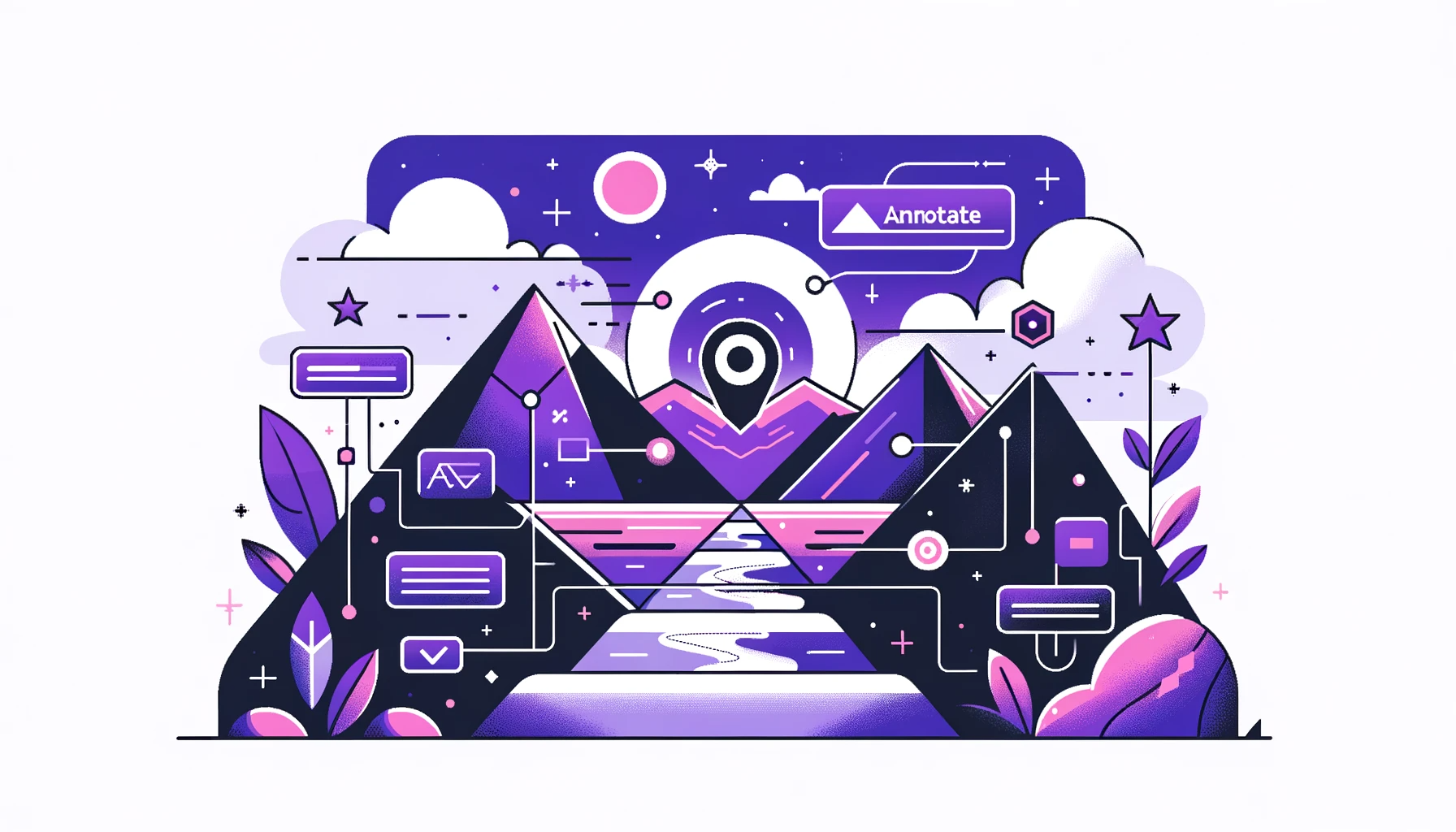TLDR
UI automation is a critical aspect of software development that enhances testing efficiency, coverage, and consistency. By choosing the right tools, creating effective tests, maintaining automation scripts, and troubleshooting common issues, developers and testers can significantly improve software quality and reduce development costs. Integrating UI automation into continuous delivery pipelines further optimizes the process, ensuring early bug detection and a stable application throughout development.
Introduction
In this blog post, we will delve into the world of UI automation and explore the tools, techniques, and best practices that will help you master this critical aspect of software development. Whether you are a developer, tester, or someone interested in improving the efficiency of your UI testing process, this post will provide you with valuable insights and practical tips.
The Foundation of Stability
UI automation involves automating user interactions with a graphical user interface (GUI) by simulating user actions such as mouse clicks and keyboard inputs. UI elements such as buttons and text fields are manipulated to interact with the application. [STAT: According to a report by Grand View Research, the global test automation market size was valued at USD 20.7 billion in 2020 and is expected to grow at a compound annual growth rate (CAGR) of 19.3% from 2021 to 2028, highlighting the increasing importance of automation in software testing.]
Benefits of Automation
UI automation provides numerous advantages:
- Improved Testing Efficiency: Automates repetitive tests, saving time and resources.
- Increased Test Coverage: Allows for testing a wide range of scenarios and edge cases.
- Enhanced Regression Testing: Enables quick rerunning of tests to ensure new changes don't break existing functionality.
- Consistent Test Results: Provides reliable results without human error.
- Early Bug Detection: Identifies and addresses bugs early in the development cycle. [STAT: Studies have shown that early bug detection can reduce development costs by up to 30%.]
Choosing the Right UI Automation Tools
Selecting the right UI automation tools is crucial for efficient testing. Consider the following factors:
- Application Compatibility: Ensure the tool is compatible with your application's technology stack (web, mobile, desktop).
- Ease of Use: Look for a user-friendly interface with intuitive features.
- Flexibility and Customization: Choose tools that offer flexible scripting and customization options.
- Community Support and Documentation: Ensure a strong community and comprehensive documentation are available.
- Vendor Support and Updates: Evaluate the vendor's track record for regular updates and support.
Building Resilient Workflows
Creating and running UI automation tests involves identifying areas suitable for automation:
- Critical Functionality: Prioritize automating the testing of essential features and workflows.
- High-Risk Areas: Focus on automating tests for error-prone areas.
- Repetitive Tasks: Automate tasks that require extensive manual effort.
- Regression Testing: Automate tests to ensure new changes don't break existing functionality.
Key Strategies for Success
When writing UI automation scripts, consider these best practices:
- Use Descriptive Locators: Employ unique locators to identify UI elements.
- Implement Data-Driven Testing: Use data-driven techniques to parameterize test cases.
- Incorporate Assertions: Verify that the application behaves as expected.
- Handle Dynamic Elements: Implement wait mechanisms for dynamic elements.
- Follow a Modular Approach: Design scripts in a modular and reusable manner.
Executing and Evaluating Tests
To execute and evaluate UI automation tests effectively:
- Set Up a Test Environment: Configure a dedicated environment mirroring production.
- Execute Tests Regularly: Run tests as part of CI/CD pipelines.
- Analyze Test Results: Investigate the root cause of failures.
- Generate Reports: Provide insights into test execution results.
- Track Test Coverage: Ensure comprehensive coverage of the application's UI.
Maintaining and Optimizing Tests
Maintaining and optimizing UI automation tests is crucial for long-term efficiency:
- Regularly Review and Update Your Automation Scripts: [STAT: Studies show that poorly maintained test automation scripts can lead to a 20-30% decrease in testing efficiency.]
- Version Control: Use systems like Git to track changes in your scripts.
- Code Reviews: Conduct regular reviews to ensure quality and maintainability.
- Test Data Management: Separate test data from scripts for easier maintenance.
- Update Locators: Regularly update locators to accurately identify UI elements.
- Reusability: Design reusable automation code in a modular manner.
Advanced Techniques
Optimizing your UI automation tests can reduce execution time and improve efficiency:
- Parallel Execution: Run tests in parallel to reduce overall time.
- Headless Browsers: Use headless browsers for faster execution.
- Efficient Locators: Optimize locators for efficiency.
- Wait Strategies: Implement wait strategies to ensure elements are loaded.
- Caching: Implement caching for frequently accessed data.
Seamless Integration
Integrating UI automation into your Continuous Delivery Pipeline: [STAT: Integrating test automation into a CD pipeline can reduce the time to market by 20-50%.]
- Continuous Integration (CI): Integrate tests into your CI system for automatic execution.
- Continuous Deployment (CD): Automate deployment with UI automation tests.
- Reporting and Notifications: Implement mechanisms for visibility into test results.
- Environment Provisioning: Automate the provisioning of test environments.
Enhancing Debugging
The annotate() function in AskUI enhances debugging capabilities.
- Use the
get()method to retrieve elements. - Employ the
annotate()method to specify elements. - Follow execution steps as illustrated in examples.
await aui.annotate({ elements: detectedElements });This allows you to annotate specific elements retrieved from the UI.
Troubleshooting Common Issues
Troubleshooting common UI automation issues involves addressing dynamic UI elements and timing issues:
- Dynamic Locators: Use alternative strategies like XPath or CSS selectors.
- Explicit Waits: Implement explicit waits to handle timing issues.
- Synchronization Techniques: Employ techniques like polling or retry mechanisms.
Adapting to Changes
Handling UI changes and layout shifts:
- Flexible Locators: Use robust locators that are less likely to break.
- Page Object Model (POM): Implement POM for easier maintenance.
- Version Control and Diffs: Track UI changes and compare visual diffs.
Overcoming Limitations
Overcoming limitations of UI automation tools:
- Custom Automation Code: Supplement with custom code to extend functionality.
- Workarounds and Alternatives: Explore alternative methods within tool limitations.
- Vendor Support and Feedback: Engage with the vendor and community for support.
Conclusion
Mastering UI automation involves understanding the basics, selecting the right tools, creating effective tests, maintaining automation scripts, and troubleshooting common issues. By integrating UI automation into continuous delivery pipelines, you can significantly improve software quality and reduce development costs.
FAQ
What are the main benefits of UI automation?
UI automation improves testing efficiency, increases test coverage, enhances regression testing, ensures consistent test results, and facilitates early bug detection, ultimately reducing development costs and improving software quality.
How do I choose the right UI automation tool for my project?
Consider factors such as application compatibility, ease of use, flexibility, community support, and vendor support when selecting a UI automation tool. Ensure the tool aligns with your project's specific needs and technology stack.
What are some best practices for writing effective UI automation scripts?
Use descriptive locators, implement data-driven testing, incorporate assertions, handle dynamic elements, and follow a modular approach to write effective UI automation scripts that are maintainable and reliable.
How can I optimize my UI automation tests for faster execution?
Optimize your tests by using parallel execution, headless browsers, efficient locators, appropriate wait strategies, and caching mechanisms. These techniques can significantly reduce execution time and improve overall efficiency.
How do I troubleshoot common UI automation issues?
Troubleshoot common issues by addressing dynamic UI elements and timing issues using flexible locators, explicit waits, and synchronization techniques. Also, adapt to UI changes by using robust locators and implementing the Page Object Model.