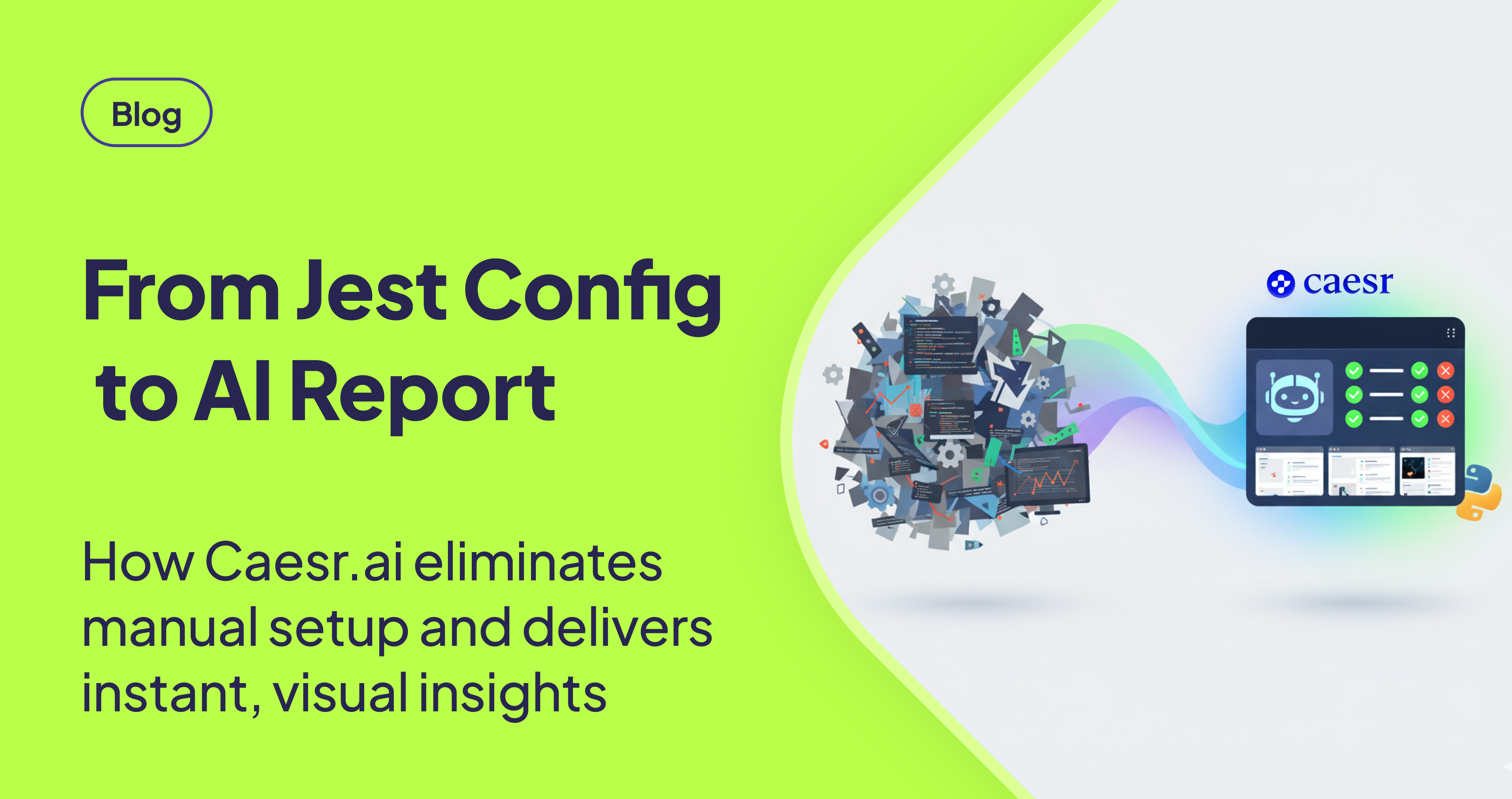TLDR
AskUI automation is now best achieved using the Python SDK and Caesr.ai AI Agent. This combination automates reporting, including steps, screenshots, and pass/fail statuses, eliminating the need for manual Jest reporter configuration, complex image processing, and intricate TypeScript coding.
Introduction
The AskUI approach to automation has been revolutionized, marking the TypeScript/JavaScript SDK as a previous-generation tool. We now highly recommend migrating to the Python SDK and the Caesr.ai AI Agent. This powerful combination introduces automated reporting features, eradicating the manual configuration, image handling, and repetitive coding challenges previously associated with Jest reporters.
The Old Way: A Configuration Nightmare
Historically, generating comprehensive reports (XML, HTML) using the TypeScript/JavaScript SDK required considerable manual effort. Developers faced a series of daunting challenges:
- Installation of multiple
npmpackages, such asjest-junitandjest-html-reporters, creating dependency management headaches. - Complex manual configuration of the
jest.config.tsfile to properly integrate these reporters, a task prone to errors. [STAT: Studies show that manual configuration of testing frameworks can consume up to 30% of a developer's time.] - Writing intricate TypeScript code to manually process screenshots, converting base64 strings to buffers to attach them to reports, adding significant overhead. [STAT: Manual image processing can increase execution time by 15% and introduce potential errors.]
This manual configuration process was not only time-consuming but also demanded continuous maintenance and updates, making it a resource-intensive activity.
The New Standard: Caesr.ai's Automated Reporting
Caesr.ai transforms the reporting landscape from a tedious manual task into a seamless, automated feature.
Effortless, Comprehensive Reporting
Every workflow executed by the Caesr.ai AI Agent automatically produces a rich, detailed report, which inherently includes:
- Detailed steps of the AI Agent's execution, providing complete transparency into the automation process.
- Screenshots for every action performed by the Agent, visually documenting each step and providing context.
- Assertions and final pass/fail status, offering a clear and concise overview of the test results.
This automation eliminates the need for external Jest reporter packages, cumbersome manual configuration files, and complex buffer processing code. [STAT: Automated reporting solutions can reduce setup time by up to 80% compared to manual configurations.]
Python: The Preferred Language
We strongly advocate utilizing the Python SDK, which is now AskUI's primary focus. [STAT: Python's readability and extensive libraries often lead to a 20-30% faster development cycle compared to JavaScript for similar tasks.] The system includes native support for Pytest and other common test runners, providing users with sophisticated reporting capabilities and CI/CD integration, freeing them from the complexities of the TypeScript/Jest toolchain used in previous versions.
Conclusion
The cumbersome era of manually wrestling with jest.config.ts files and laboriously converting images is officially over. Caesr.ai empowers you to transition reporting from a fragile, custom process into a robust, automated standard function. This allows teams to focus on what truly matters – automation development – rather than getting bogged down in reporter configuration, ultimately boosting efficiency and accelerating the entire development lifecycle. The shift to the Python SDK and Caesr.ai signifies a monumental advancement in AskUI automation, streamlining reporting and enabling developers to concentrate on core testing objectives.
FAQ
Why is the Python SDK now recommended over the TypeScript/JavaScript SDK?
The Python SDK, paired with Caesr.ai, offers automated reporting capabilities that significantly reduce manual configuration and coding efforts. It simplifies the reporting process and allows developers to focus on test creation rather than report generation.
What benefits does Caesr.ai bring to AskUI automation reporting?
Caesr.ai automates the generation of comprehensive reports, including detailed steps, screenshots for each action, and pass/fail status. This eliminates the need for manual configuration of Jest reporters and simplifies image processing, making reporting an inherent part of the automation process.
Can I still use the TypeScript/JavaScript SDK for AskUI automation?
While you can still use the TypeScript/JavaScript SDK, it is not the recommended approach. The Python SDK and Caesr.ai offer a more streamlined and automated solution for reporting, saving time and reducing complexity.
What testing frameworks are supported with the Python SDK?
The Python SDK natively supports Pytest and other common test runners, providing sophisticated reporting capabilities and CI/CD integration.
How does automated reporting with Caesr.ai improve development efficiency?
Automated reporting reduces the time and effort spent on manual configuration, image processing, and report generation. This allows developers to focus on creating and improving tests, leading to increased efficiency and a faster development lifecycle.