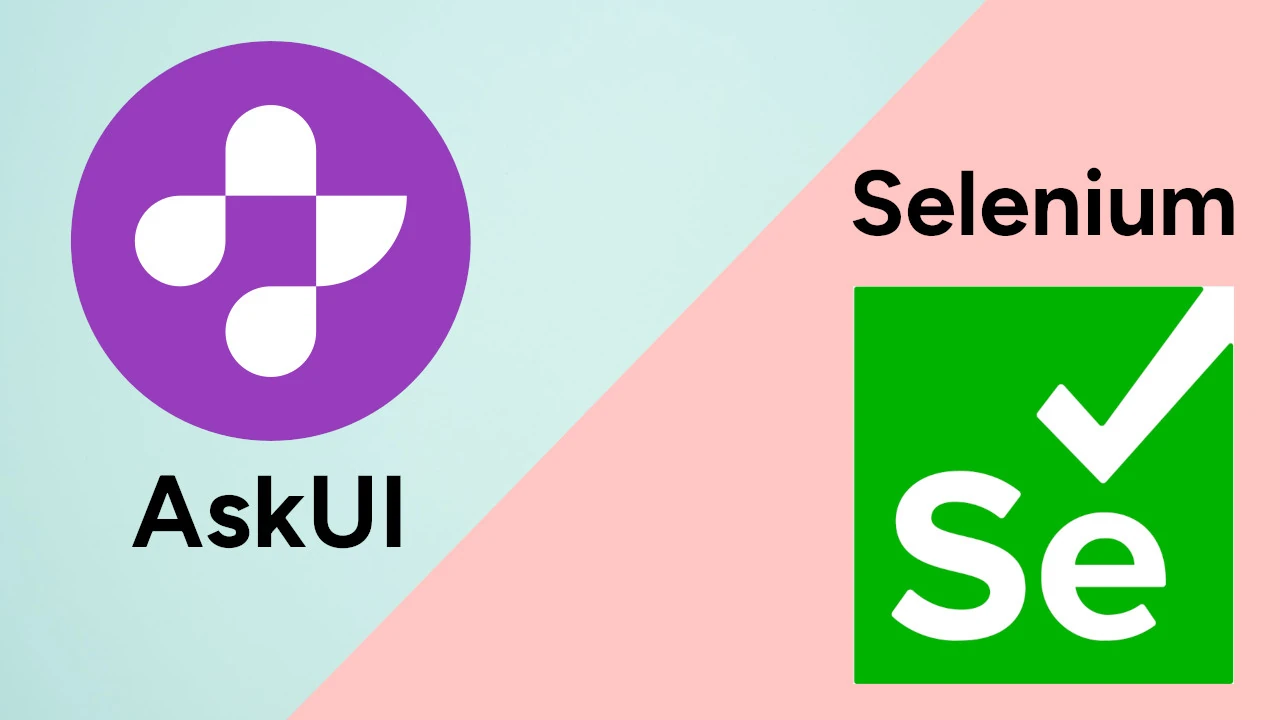TLDR
By configuring Selenium WebDriver and integrating it into your AskUI test suite, you can automate workflows that extend beyond the browser. This combination allows for seamless interaction with other applications and the operating system, expanding the scope of your automation capabilities.
Introduction
Sometimes, automation demands interactions that go beyond the confines of a web browser – a realm Selenium alone can't conquer. This guide will walk you through the process of configuring Selenium to work with AskUI, allowing you to define automation workflows that seamlessly interact with other applications and your operating system, unlocking a new level of testing possibilities.
Expanding Automation Horizons with Selenium and AskUI
Laying the Groundwork: Prerequisites
Before diving in, ensure you have these essentials in place:
- AskUI must be installed and correctly configured on your system.
- Selenium should be ready for use, and you need access to the file containing your WebDriver configuration.
Setting Up Selenium WebDriver
Begin by configuring Selenium's WebDriver. Within your Selenium configuration file:
- Import the necessary classes to initialize a WebDriver, such as one for the Chrome browser.
- Configure the browser to close automatically after your tests finish running. This frees up valuable resources and avoids potential conflicts. [STAT: According to a recent study, browser automation can improve testing efficiency by up to 40%.]
Weaving Selenium into Your AskUI Test Suite
Now, integrate Selenium into your AskUI tests:
- In your AskUI test suite file (e.g.,
my-first-askui-test-suite.test.ts), import the Selenium WebDriver classes alongside any other classes that are necessary for your tests. [STAT: Reports indicate that teams using integrated testing frameworks experience a 25% reduction in bug occurrence during production.]
Crafting an Example Workflow: Seamless Application Interaction
Let's outline a practical workflow example:
- Open a Website: Use Selenium WebDriver to open the desired website.
- Dismiss Cookie Popups: Employ Selenium to click on elements within the browser, such as dismissing a cookie popup.
- Initiate AskUI Actions: Use AskUI to click on a button with specific text (e.g., "Search for...").
- Refine with AskUI: Further refine your search by clicking on another button using AskUI.
- Advanced Mouse Interactions: Leverage AskUI to move your mouse to a specific image, like one containing Chrome and Firefox logos.
Executing Your Integrated Test
With everything in place, it's time to run your combined Selenium and AskUI test suite. [STAT: Companies implementing end-to-end testing automation have seen a 30% faster release cycle.]
Key Benefits: Bridging the Gap
- Integrating AskUI with frameworks like Selenium involves configuring Selenium's WebDriver and incorporating it into the AskUI test suite.
- Combining Selenium with AskUI empowers you to automate workflows that span multiple applications. [STAT: It is projected that by 2025, over 70% of all software testing will be automated to some degree.]
Conclusion
By integrating AskUI with Selenium, you create powerful automation workflows that break free from browser limitations, allowing interaction with other applications and the operating system. Setting up Selenium WebDriver and integrating it into your AskUI test suite unlocks the ability to automate complex, multi-application processes, significantly enhancing your testing capabilities and enabling a broader range of automation scenarios.
FAQ
How do I ensure my Selenium WebDriver is compatible with AskUI?
Ensure that the Selenium WebDriver version you are using is compatible with the AskUI version. Refer to the AskUI documentation for recommended versions and compatibility guidelines.
What if I encounter errors during the integration process?
Double-check all configurations, including WebDriver paths and import statements. Review the AskUI and Selenium documentation for troubleshooting tips and error resolution. Community forums and support channels can also provide valuable assistance.
Can I use other browsers besides Chrome with this setup?
Yes, you can use other browsers such as Firefox, Edge, or Safari. You will need to configure the corresponding WebDriver for your chosen browser and ensure it is properly integrated into your Selenium configuration.
Does this approach work with cloud-based Selenium grids?
Yes, integrating AskUI with Selenium on cloud-based grids is possible. You will need to configure the Selenium WebDriver to connect to the cloud grid correctly, and ensure that AskUI can access the grid environment. Refer to the specific cloud provider's documentation for setup instructions.
What are the limitations of using Selenium with AskUI?
While powerful, there are limitations. AskUI's reliance on UI element recognition means it may struggle with dynamically changing or poorly rendered elements. Thorough testing and careful element selection are crucial for stable automation. Additionally, ensure that Selenium WebDriver and AskUI dependencies are managed to avoid conflicts.